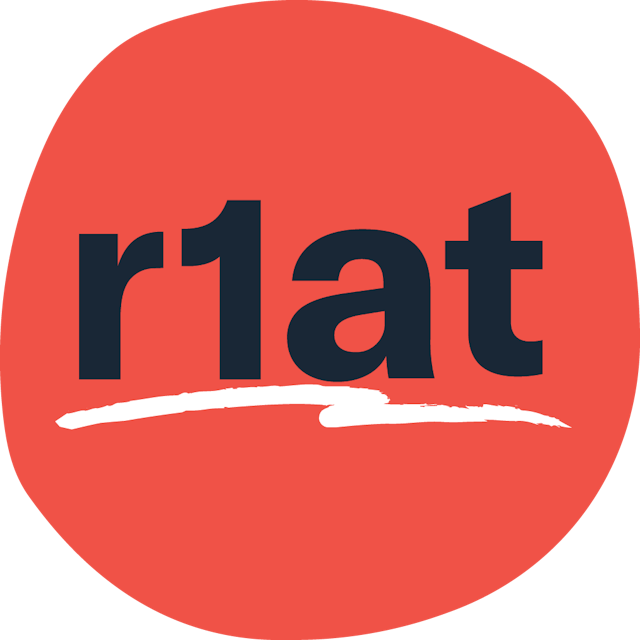4 Best Practices for Healthcare Web Accessibility
Summary: When a user visits a healthcare website, they're usually gathering information or making a transaction. Clear content structure and accessible media reduce friction and help patients quickly find what they need.
About 20% of people globally face challenges with basic tasks. That’s why it’s essential for every healthcare website to consider users with temporary or permanent disabilities. Accessibility is critical for patient-centered care and compliance.
Why your healthcare website must be accessible
There are three major reasons that healthcare entities have an even bigger responsibility to be inclusive.
1. Privacy and Security
If users can’t access information, they may need help entering sensitive data like payment details or medical records, compromising their privacy.
2. High Stakes
Accessing healthcare services – such as researching symptoms or scheduling appointments – can be critical. Accessible websites ensure users with disabilities can navigate efficiently.
3. Legality
Section 1157 of the Patient Protection and Affordable Care Act requires healthcare organizations to make their information and communications technology accessible to all, including those with disabilities. Having a website that is not ADA or WCAG compliant can lead to complicated legal battles down the road.
Healthcare Website Accessibility Best Practices for Information Gathering
Healthcare websites must support users seeking information on health conditions, doctors, or locations. Here’s how to ensure everyone, including users relying on assistive technology can access the content:
1. Clear Navigation
Healthcare websites should support different browsing methods. Provide multiple ways to access content, including navigation menus, CTAs, and search functions.
Menus should be consistent and easy to navigate. Footers can organize important content, helping visitors find what they need faster.
Use semantic HTML and ARIA (Accessible Rich Internet Applications) landmark roles in the code.
2. Accessible Interactive Content
All websites have some form of interactive content within them. This includes anything from links and navigation, to videos, forms, or accordions.
Accessible interactive content enables users to actually find and navigate to the content they're looking for.
 Default, hover, and focus state examples for a text link and button-style link.
Default, hover, and focus state examples for a text link and button-style link.
Start by designing with accessibility in mind:
Ensure controls are large enough to activate (at least 44 x 44px)
Meet color contrast requirements to improve readability and usability
Design distinctive keyboard focus states
Avoid using color alone to communicate important information
Using color alone, without any text or other cues adds unnecessary barriers for many users. For example, if a green circle indicates that a particular user is online, add “Online” in text next to the circle to remove the guesswork.
3. Clear and Concise Content Structure
Healthcare websites must make information easy to find. Patients could be stressed, so avoid overwhelming them with dense text. Organizing your content clearly makes it accessible for everyone.
Make your site structure similar to a table of contents with descriptive headings and subheadings. Other methods for breaking up text and keeping content skimmable include:
Lists (like this one!)
Short sentences
Short paragraphs
Descriptive link text (Replace “Learn More” with “Find a Neurology Location”)
Users read only about 20% of the words on a typical web page. Eliminate jargon and aim for a 6th to 8th grade reading level to ensure clarity.
4. Accessible Multimedia: Videos and Images
Healthcare websites often rely on multimedia, such as videos or infographics, to convey information. To make these assets accessible, always include captions for videos and transcripts. These not only assist users with hearing impairments but also enhance SEO by allowing search engines to index the transcript text.
Users should be able to pause, play, or control media with a keyboard. Never use auto-play or place text over moving video content as this can disorient users.
For images, use alt text to describe both content and mood. For example, an image of a doctor handling a file to a patient should include alt text like, “Doctor hands a file to a smiling patient.” Avoid embedding text within images, as this can’t be read by screen readers. For infographics or other instructional images, include key instructions in the body copy instead of burying them in the image alt text.
We're here to help
Ready to kickstart your accessibility journey – no coding required? In this recorded webinar, our senior content strategist guides marketers through web accessibility essentials, covering why it matters, common myths, and practical tips for inclusive content.
Watch now and learn which tools can improve accessibility and which to avoid.
For more insights, subscribe to our newsletter and stay ahead in accessible health tech!